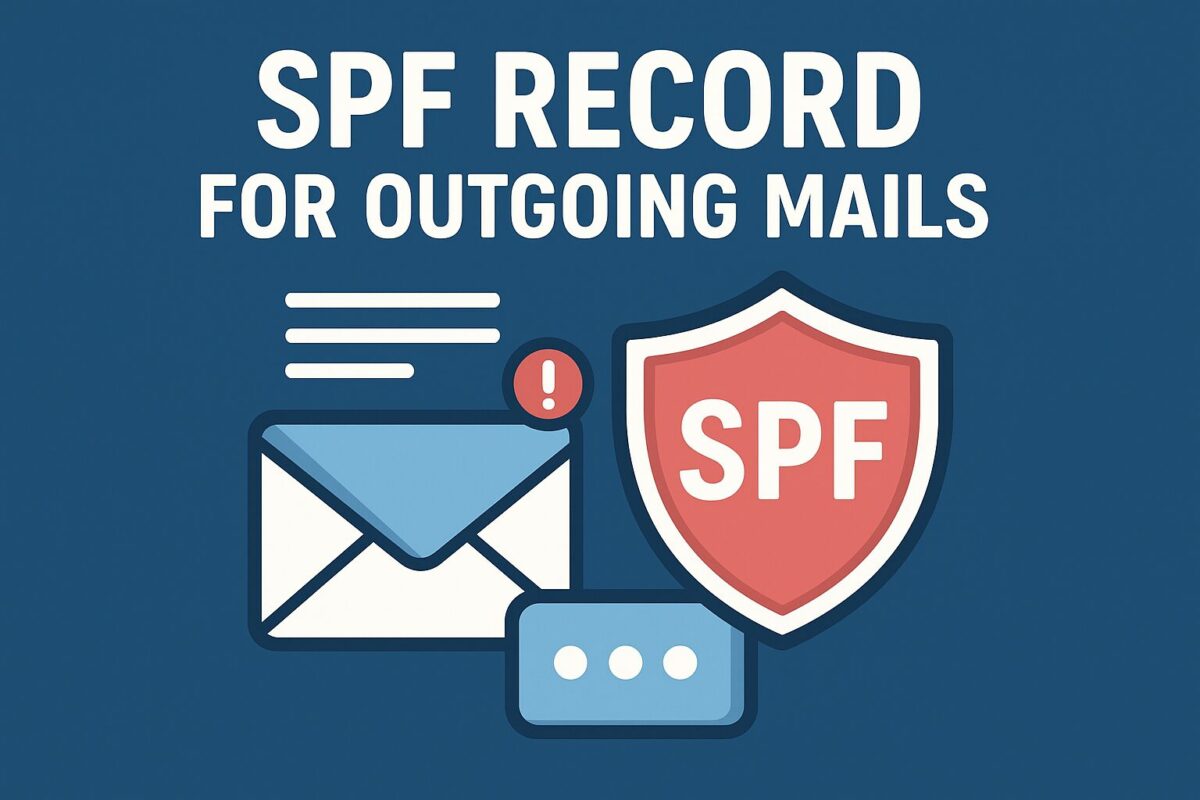When users mark messages as spam from a domain, mailbox providers can accurately identify that domain as a potential source of spam – if it has a valid SPF (Sender Policy Framework) records. SPF helps distinguish legitimate senders from spoofed ones. Conversely, if spoofed emails are flagged, SPF enables providers to maintain the domain’s reputation and ensure legitimate mail flows smoothly. Clearly, using SPF helps enhance the accuracy of spam filtering and protect email reputation.
Understand Why SPF Records Often Fails with PHP’s mail()
PHP developers frequently rely on the mail() function for sending emails. However, this approach skips SMTP authentication, making outgoing emails prone to being caught by SPF checks. What’s more, SPF only evaluates the envelope sender (the “Return-Path” header), not the “From” address users actually see. You can read about this at http://www.openspf.org/FAQ/Envelope_from_scope.
In many cases, the envelope sender defaults to the server or localhost, even when the “From” header appears to come from your domain. SPF checks then focus on the envelope sender—if it lacks a proper SPF records, the email may result in a soft fail. Gmail, for instance, might label this as a “best guess record,” which can be incorrect and hurt deliverability.
How to Fix SPF Records Soft-Fail Issues
Here are two effective solutions:
Switch to an SMTP-based mailer
Use libraries like PHPMailer to send emails via SMTP. This allows setting the envelope sender to match the “From” address, enabling proper SPF alignment.
Use sendmail parameters with PHP’s mail()
If refactoring the code is too extensive, you can still adjust the envelope sender using PHP’s mail() function with the -f or -F options in the additional parameters, for example:
mail("user@example.com", "test subject", "test message", $headers, "-F 'Example Envelope-sender' -f returnpath@example.com");This ensures the envelope sender matches your domain – making SPF checks pass correctly.
Conclusion
In essence, SPF plays a vital role in email deliverability and domain reputation. But to leverage it effectively, you must ensure emails send with the correct envelope sender. For PHP developers, the most reliable approach is using SMTP-based mailing; alternatively, configuring the envelope address via sendmail parameters can help bridge the gap without major code changes.