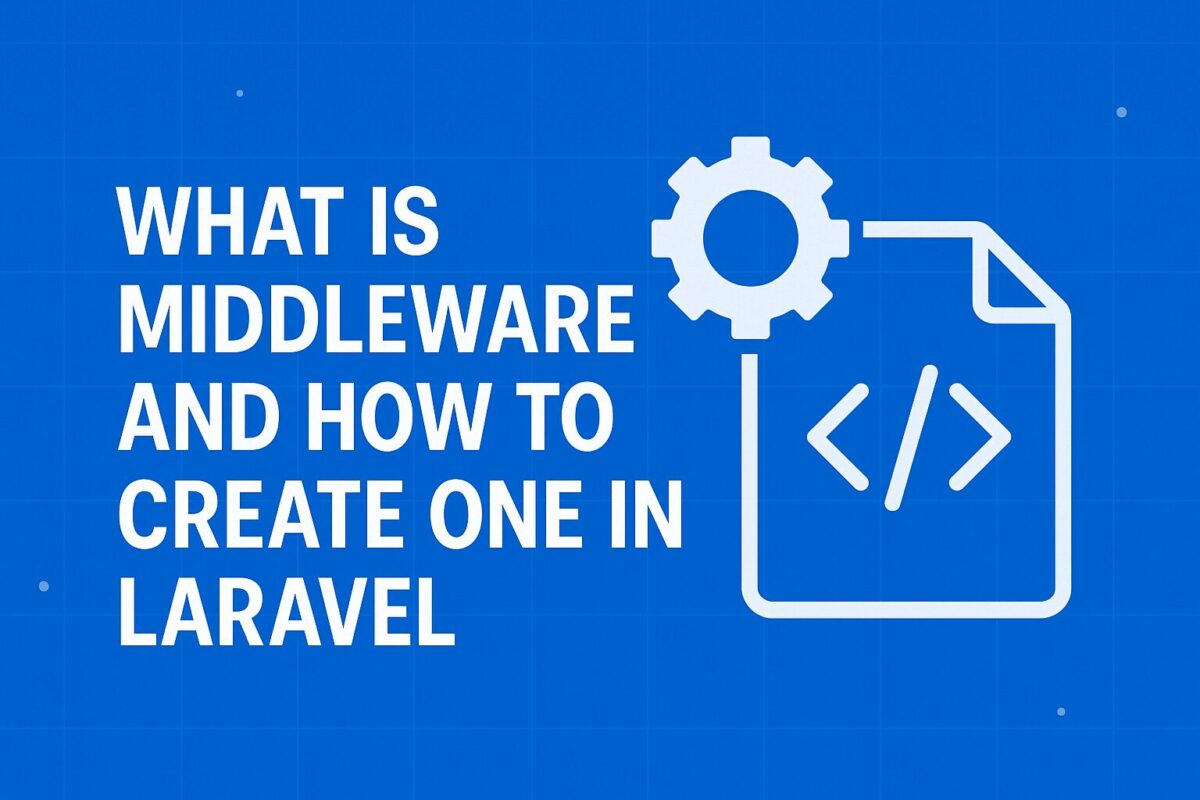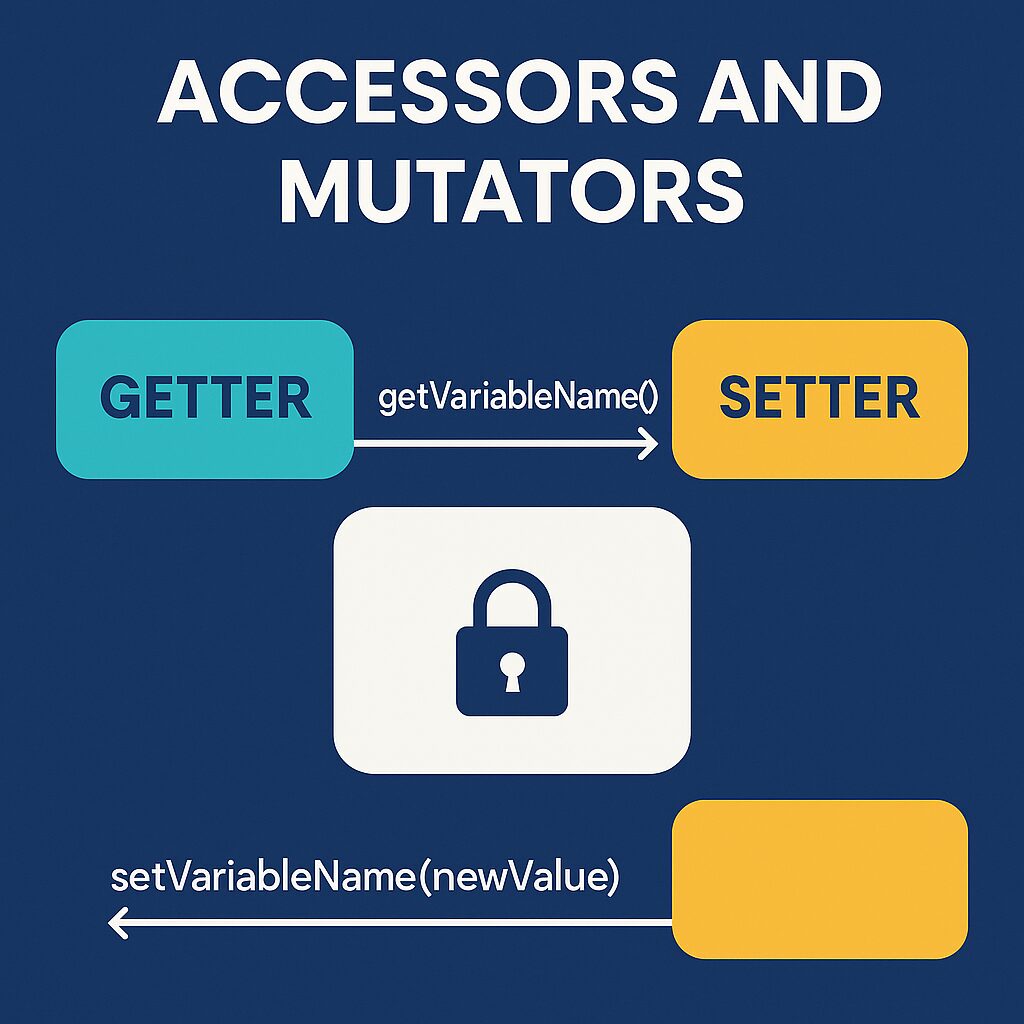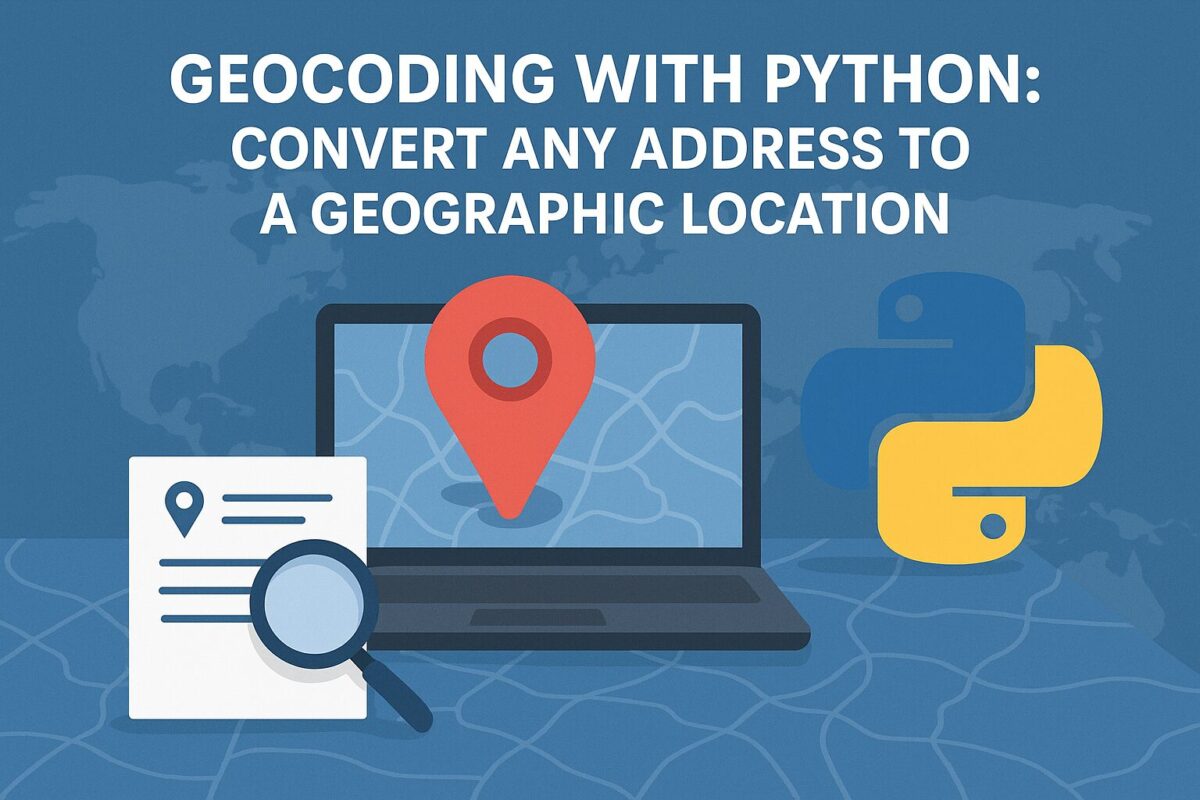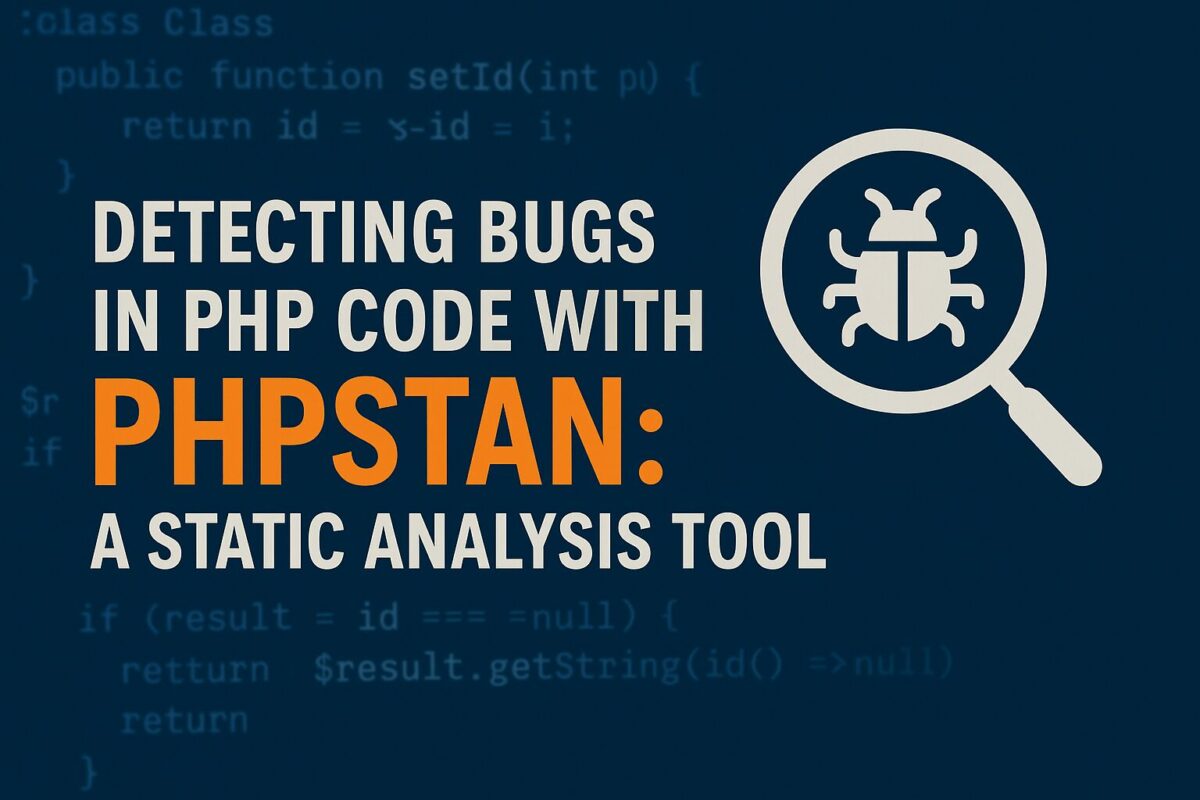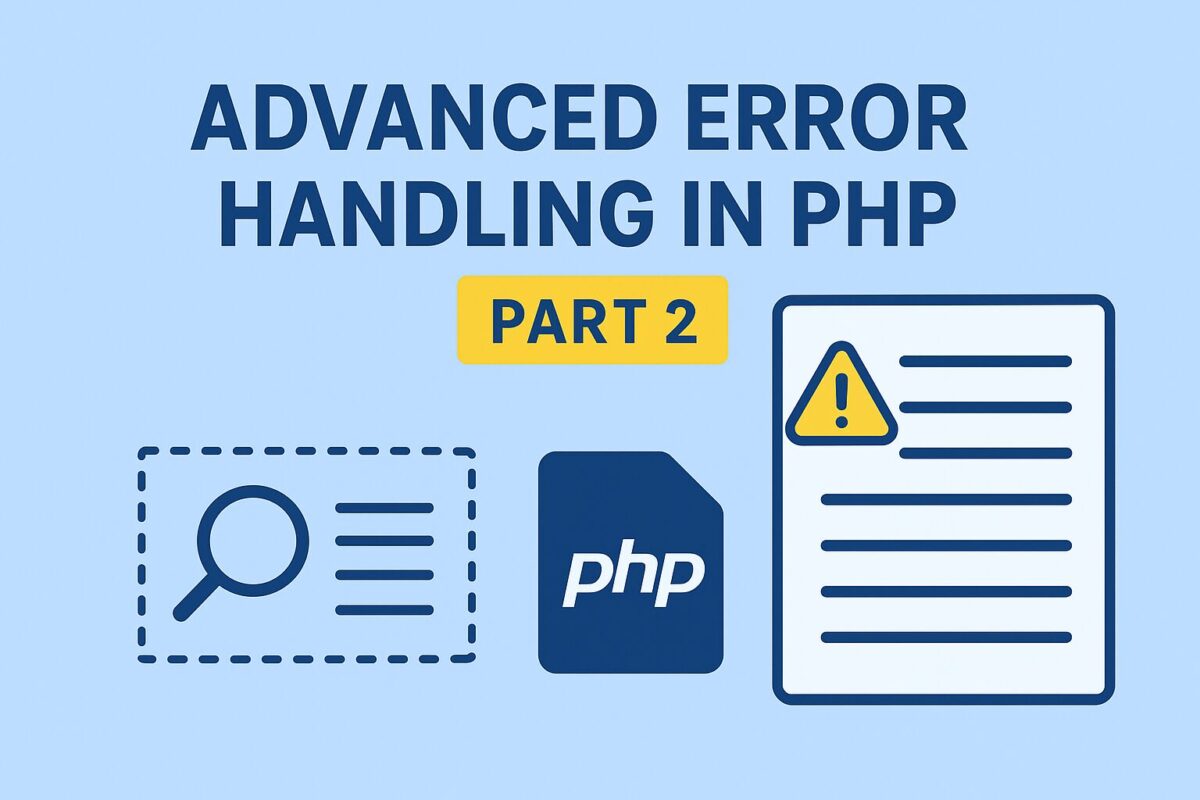Middleware provides a convenient mechanism for inspecting and filtering HTTP requests entering your application. It’s best to envision middleware as a series of “layers” for HTTP requests that must pass through before they hit your application. Each layer can examine the request and even reject it entirely.
For example, Laravel includes a middleware that verifies the authenticity of the user of your application. If the user is not authenticated, the middleware will redirect the user to your application’s login screen. However, if the user is authenticated, the middleware will allow the request to proceed further into the application.
To perform different tasks, we can develop many middlewares besides authentication. For example, a logging middleware might log all incoming requests to your application.
Laravel framework has included many middlewares, including middleware for authentication and CSRF protection. All of these middlewares are located in the app/Http/Middleware directory.
Create a custom middleware
To create a middleware, we can use the following command,
php artisan make:middleware <middleware-name>For example, if we want to create a middleware for checking transactions, we can run the following command,
php artisan make:middleware CheckTransaction After successful execution of the command, a middleware class will be created under the app/Http/Middleware directory.
In this class, we can define methods to check transactions. If the transaction is not completed, we can redirect the user back to the failed transaction page. However, on the successful transactions, we can allow users to proceed to the next page.
<?php
namespace App\Http\Middleware;
use Closure;
class CheckTransaction
{
/**
* Handle an incoming request.
*
* @param \Illuminate\Http\Request $request
* @param \Closure $next
* @return mixed
*/
public function handle($request, Closure $next)
{
if ($request->input('status') !== 'completed') {
return redirect('transaction-failed');
}
return $next($request);
}
}As you can see, if the transaction status does not set to “completed”, the middleware will return an HTTP redirect to the client; otherwise, the request will be passed further into the application.
To pass the request deeper into the application (allowing the middleware to “pass”), you should call the $next callback with the $request.