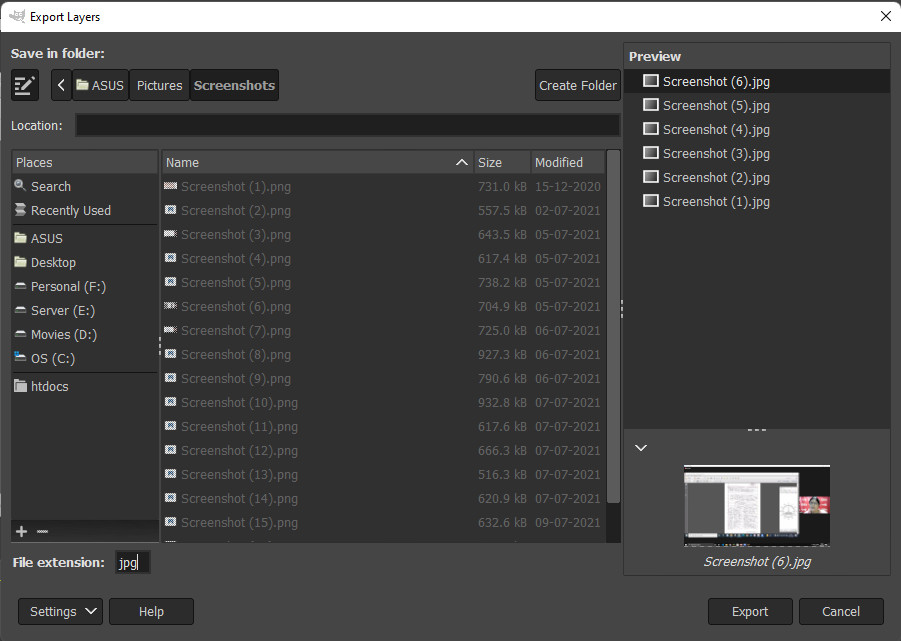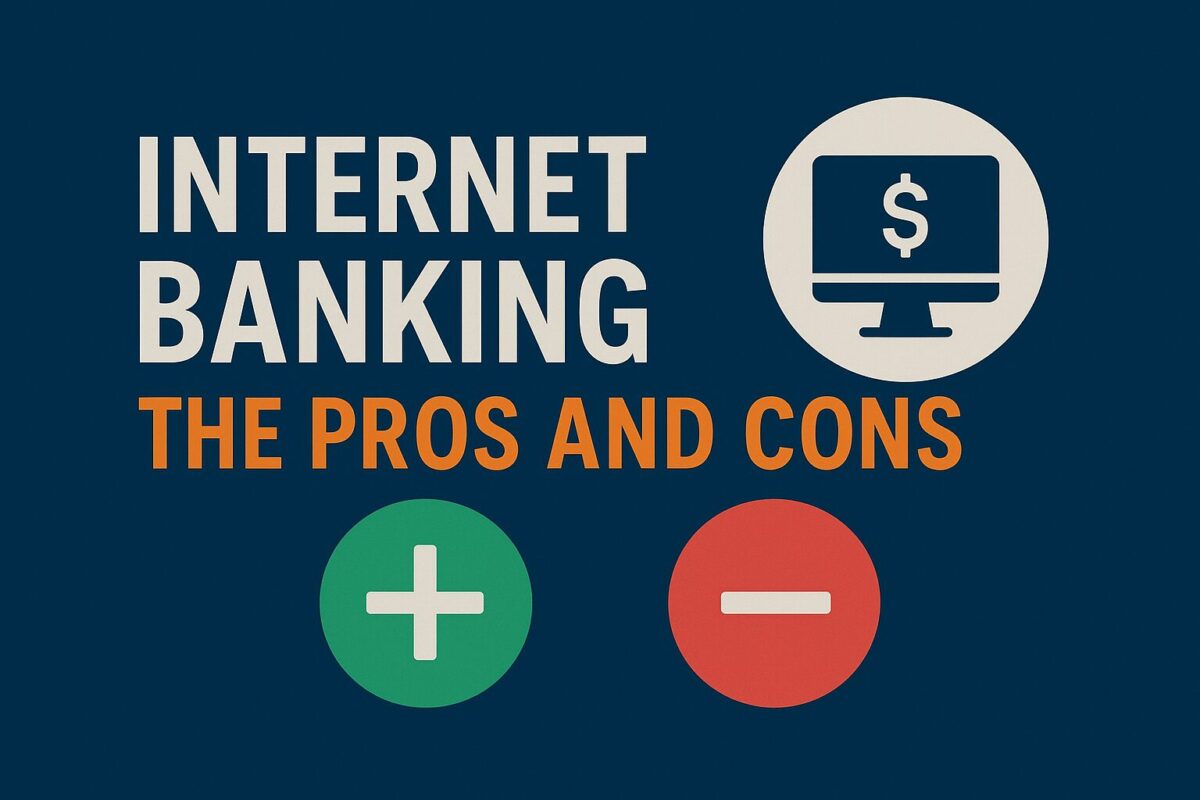Explore the advantages and disadvantages of internet banking, including convenience, mobility, better rates, and potential security concerns.
Over the last decade, millions of people in India have adopted online banking as their preferred method of conducting financial transactions. This way of banking has become quite popular because to the convenience with which one can monitor their account, make payments online, and transfer money between accounts. This is especially true for Indians who are always pressed for time to physically visit the bank.
Online banking also has several non-transactional functions that are very useful. Despite its convenience, however, this way of banking has a few drawbacks. These must be understood to secure your funds and avoid issues in the future.
Key Benefits of Internet Banking
Customers who choose internet banking over traditional branch office visits are eligible for different benefits.
Services
Technology has made it extremely simple for both the bank and the customer to access many services online. Financial planning capabilities, functional budgeting and forecasting tools, loan calculators, investment analysis tools, and equity trading platforms are among the services provided. These are available on the bank’s website as simple applications. Furthermore, most banks offer online tax forms and tax preparation services.
Convenience
Convinience is the most promising advantage that outweighs any shortcomings of internet banking. Making transactions and payments at the click of a button from the comfort of your own home or office is a convenience that no one wants to give up. Keeping track of your accounts via the internet is becoming faster and more convenient than going to the bank. Even non-transactional services, such as ordering cheque-books online, updating accounts, enquiring about interest rates on various financial products, and so on, are much easier to access via the internet.
Mobility
In recent years, internet banking has taken a stride forward with the evolution of mobile internet banking. Internet banking provides the consumer with unrestricted mobility, allowing you to conduct financial transactions even when on the move.
Another significant advantage of internet banking is that it is environmentally friendly. It saves paper and reduces pollution by eliminating the need for individuals to travel physically and emitting no emissions.
Better Rates
Banks stand to benefit from the adoption of internet banking because it requires less physical effort on their part. The requirement to expand office space and hire more employees to deal with clients is reduced drastically. The banks benefit financially as a result of this. Also, a part of the savings can be passed on to consumers by higher deposit rates and lower lending rates. To encourage internet banking, most banks provide no-deposit or low-deposit accounts. They also have reduced penalties for taking money out of Fixed Deposits early.
Drawbacks of Internet Banking
However, the current trend of exclusively using the online mode has a few pitfalls. This may prove costly in the long run unless guarded against from the beginning.
Security
Security is the most serious flaw in the internet banking method, and you must avoid it at all costs. Even though your account is protected by a variety of sophisticated encryption technologies, there is always the risk of hacking by criminal forces in the cyber world.
On the internet, hacker attacks, phishing, malware, and other forms of unauthorized behaviour are all too frequent. If you only use the internet for banking, identity theft is another major risk. To combat identity theft, most banks have made it essential to post scanned copies of approved checks online. When creating an account and before using online banking services, you should review the bank’s security rules and precautions.
Online banking is a significant move in the right direction as far as the convenience of the customer as well as the banker is concerned. But it must be applied with adequate precaution to avoid falling prey to unscrupulous elements scouring the internet.
Relationships
Online transactions take a toll on the relationship with the banker which the traditional visit to the branch office used to foster. Personal relationships with the staff at the banks come in handy when requesting faster loan approvals or a special service which may no longer be available to the public. The manager has many discretionary powers. These include waiving penal interest or service fees. Additionally, personal contact also meant that the banker would provide essential financial advice and insights which are beneficial to the customer.
Complex Transactions
There are many complex transactions which cannot be sorted out unless there is a face to face discussion with the manager. This is not possible through internet banking. Solving specific issues and complaints requires a physical visit to the bank and cannot be achieved through the internet. Online communication is neither clear nor specific enough to help resolve many complex service issues. Certain services such as notarisation and bank signature guarantees cannot be accomplished online.