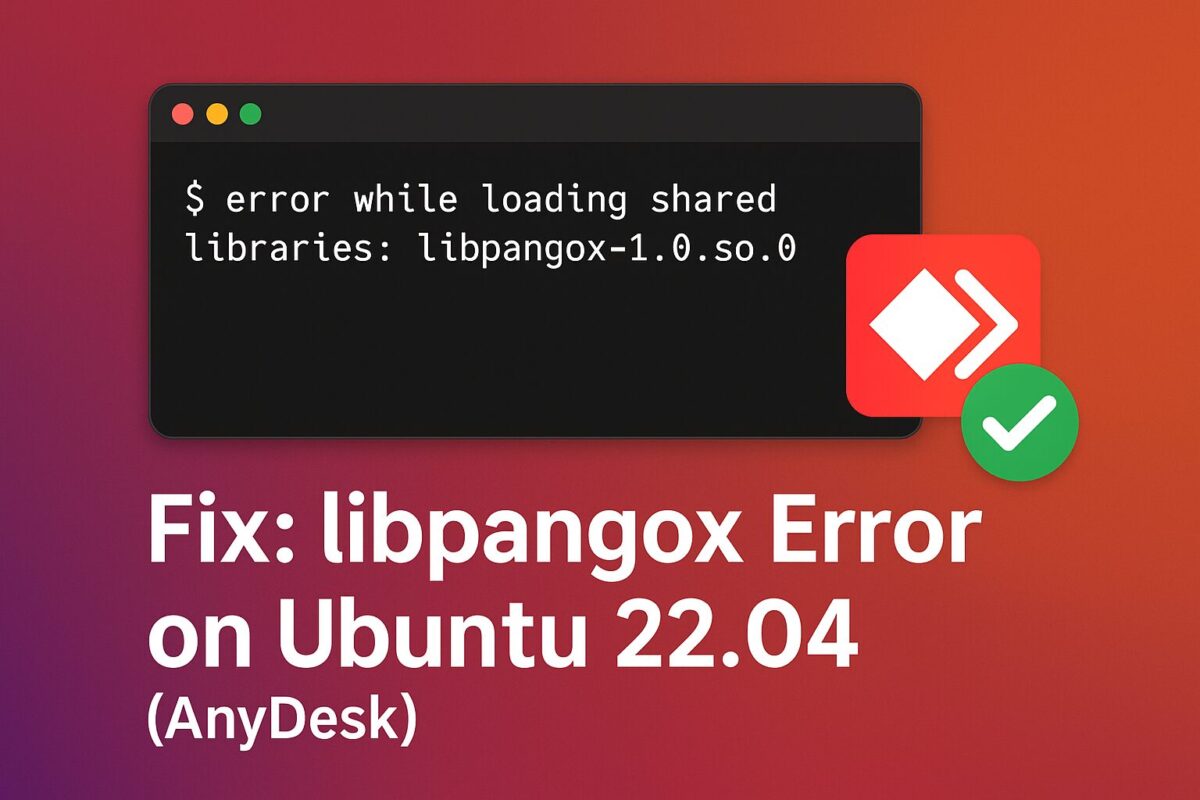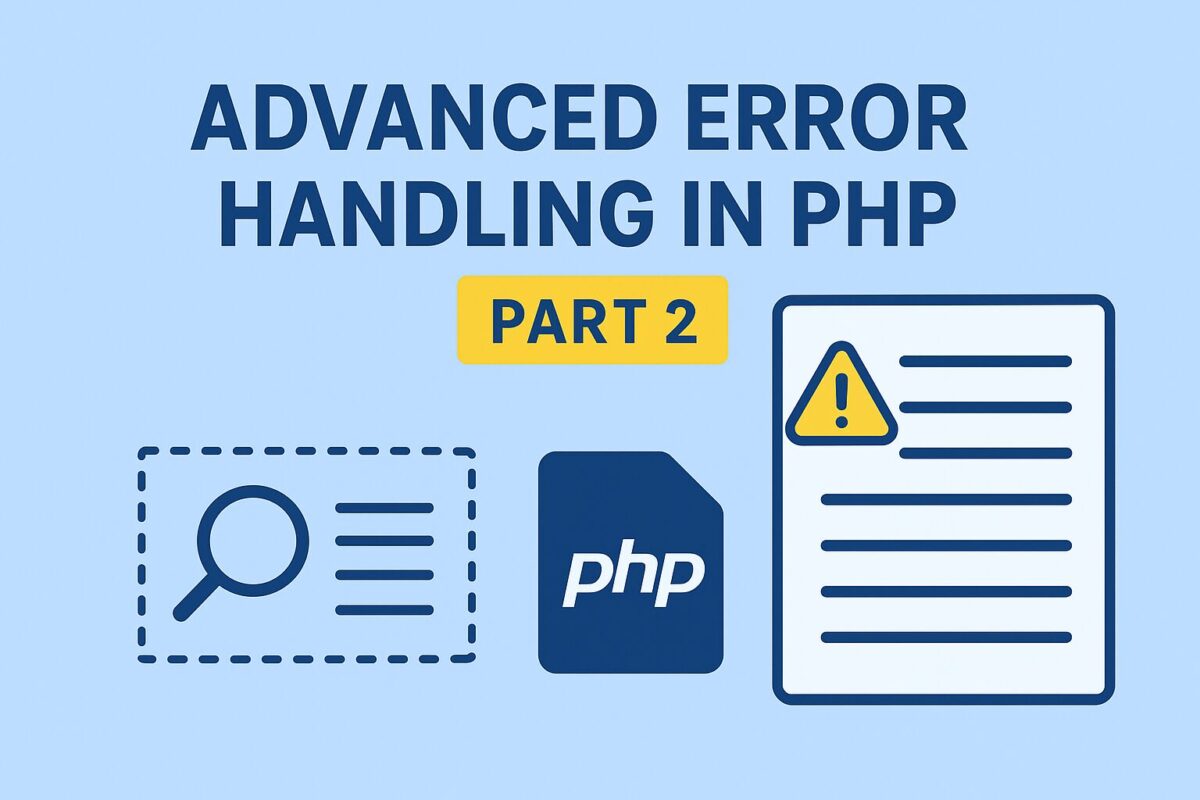After successfully upgrading from Ubuntu 20.04 LTS to 22.04 LTS, most of the applications are working perfectly. But, some of the applications behave unusually. Such as, I tried to run the Anydesk application, but it doesn’t launch/start. when I checked the status service, the AnyDesk service was failed and the reason for failing is mentioned in the below error message,
anydesk: error while loading shared libraries: libpangox-1.0.so.0: cannot open shared object file: No such file or directoryWhat is libpangox library?
libpangox-1.0.so.0 is a anydesk shared library used for text layout and rendering the text. Most of the work on Pango-1.0 was done using the GTK+ widget toolkit as a test platform.
Install the library
So, I ran the command to install it using the apt as follows,
sudo apt install libpangox-1.0-0But, it gives me the following error,
Package libpangox-1.0-0 is not available, but is referred to by another package.
This may mean that the package is missing, has been obsoleted, or is only available from another sourceSo, from this error we can understand that, libpangox-1.0.so.0 can’t be installed from apt or apt-get. We need to install it manually.
Use the following steps to install libpangox-1.0.so.0 manually,
Step 1. Download the libpangox-1.0 package
You need to manually download the .deb file using wget command. This package is available to many package libraries. I have downloaded it from Debian Package Library.
wget http://ftp.us.debian.org/debian/pool/main/p/pangox-compat/libpangox-1.0-0_0.0.2-5.1_amd64.debStep2: Install the package using apt
Install the downloaded .deb file using apt command as follows,
sudo apt install ./libpangox-1.0-0_0.0.2-5.1_amd64.debStep3: Restart the AnyDesk service
After successful installation, restart the anydesk service.
sudo service anydesk restartAfter these steps, if you check the AnyDesk service status, it will show active (running).