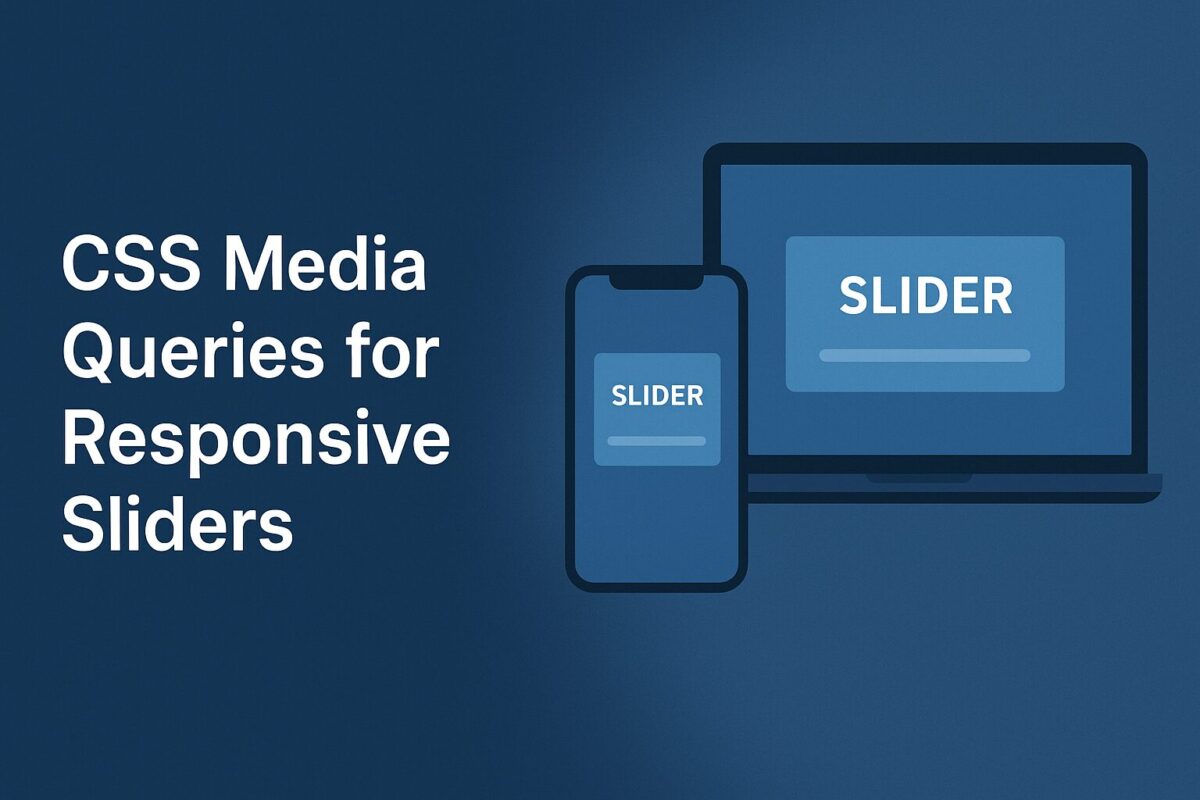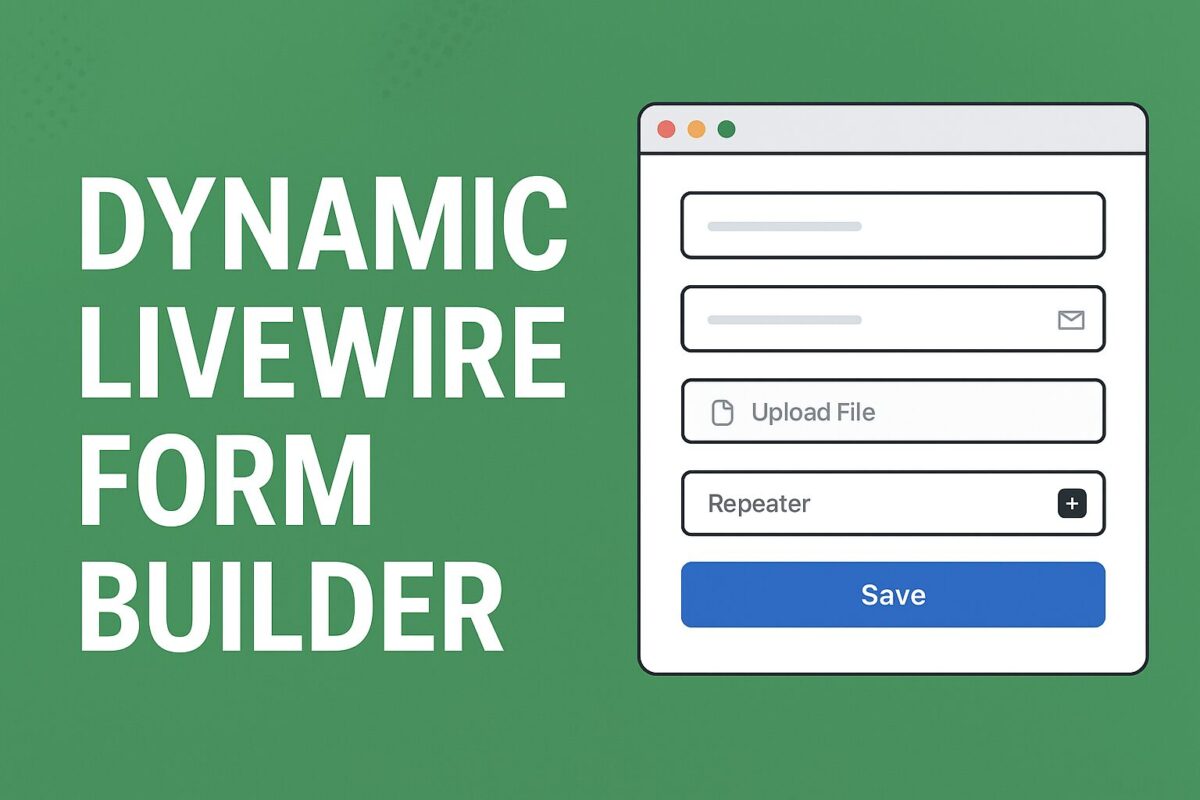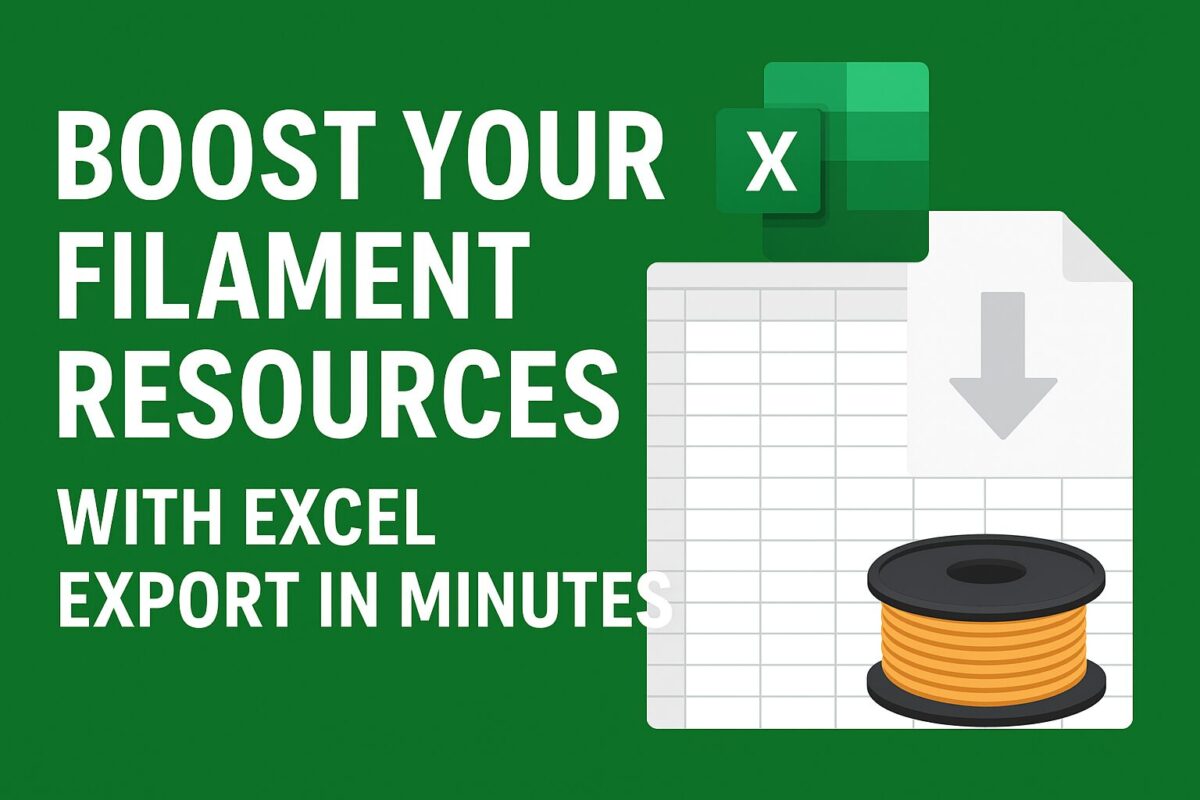When building a drag-and-drop form builder with Laravel Livewire, a common challenge is integrating rich text editors like TinyMCE while also supporting sortable components and repeaters.
Checkout my article to build dynamic form builder using Laravel Livewire here.
This guide walks you through a working setup where:
- Components can be added dynamically.
- Fields can include TinyMCE editors.
- Components can be dragged and reordered using Sortable.js.
- TinyMCE properly initializes and syncs data back to Livewire.
Step 1: Create Your TinyMCE Field Partial
Inside your Blade view for form fields, create a partial for TinyMCE:
<div wire:ignore>
<textarea
id="{{ $editorId }}"
class="tinymce"
data-model="{{ $modelPath }}"
>{{ is_string($value) ? $value : '' }}</textarea>
</div>wire:ignoreensures Livewire doesn’t overwrite the editor.data-modelstores the Livewire binding path for syncing.
Step 2: Add TinyMCE + Sortable.js JavaScript
Include TinyMCE and Sortable.js in your layout:
<script src="https://cdn.tiny.cloud/1/no-api-key/tinymce/6/tinymce.min.js" referrerpolicy="origin"></script>
<script src="https://cdn.jsdelivr.net/npm/sortablejs@1.15.0/Sortable.min.js"></script>Now initialize editors and handle drag-and-drop:
<script>
function initTinyMCEEditors() {
document.querySelectorAll('textarea.tinymce').forEach((el) => {
if (!el.id || tinymce.get(el.id)) return;
tinymce.init({
selector: `#${el.id}`,
menubar: false,
plugins: 'link lists code image table',
toolbar: 'undo redo | bold italic underline | alignleft aligncenter alignright | bullist numlist | link image code',
setup: function (editor) {
editor.on('init', () => {
editor.setContent(el.value || '');
});
editor.on('Change KeyUp', () => {
const model = el.dataset.model;
if (model) {
Livewire.dispatch('input', { name: model, value: editor.getContent() });
}
});
}
});
});
}
function destroyTinyMCEEditors() {
document.querySelectorAll('textarea.tinymce').forEach((el) => {
const editor = tinymce.get(el.id);
if (editor) {
editor.destroy();
}
});
}
function syncAllTinyMCEDataToLivewire() {
document.querySelectorAll('textarea.tinymce').forEach((el) => {
const editor = tinymce.get(el.id);
if (editor) {
const model = el.dataset.model;
if (model) {
Livewire.dispatch('input', { name: model, value: editor.getContent() });
}
}
});
}
document.addEventListener('DOMContentLoaded', function () {
const el = document.getElementById('components-sortable');
if (el) {
new Sortable(el, {
animation: 150,
handle: '.drag-handle',
onStart: destroyTinyMCEEditors,
onEnd: () => {
setTimeout(() => {
Livewire.dispatch('reorderUpdated');
initTinyMCEEditors();
}, 100);
}
});
}
initTinyMCEEditors();
Livewire.hook('message.processed', initTinyMCEEditors);
});
</script>Step 3: Sortable Container Blade Example
<ul id="components-sortable">
@foreach ($components as $index => $component)
<li class="component-item">
<div class="drag-handle cursor-move">⠿</div>
@include('form-fields', [
'fields' => $component['fields'],
'modelPath' => "components.{$index}.fields"
])
</li>
@endforeach
</ul>Step 4: Sync TinyMCE Data Before Save
Since TinyMCE keeps data internally, Livewire won’t automatically have the latest content.
Fix this by syncing before save:
<button type="button" onclick="syncAllTinyMCEDataToLivewire(); Livewire.find('{{ $this->id }}').save()">Save</button>And in your Livewire component:
protected $listeners = ['save-form' => 'save'];
public function save()
{
// At this point, TinyMCE data is synced
}Conclusion
Integrating TinyMCE with Livewire and Sortable.js in a dynamic form builder may seem complex at first, but once set up correctly, it opens up powerful possibilities for building highly interactive and user-friendly applications. By combining the real-time reactivity of Livewire, the drag-and-drop flexibility of Sortable.js, and the rich editing features of TinyMCE, you can create a seamless experience where users can easily manage, reorder, and edit dynamic content without page reloads.
This approach not only improves usability but also ensures that your forms remain scalable and maintainable as your project grows. With the right configuration and careful handling of event updates, you’ll have a robust solution ready for production.