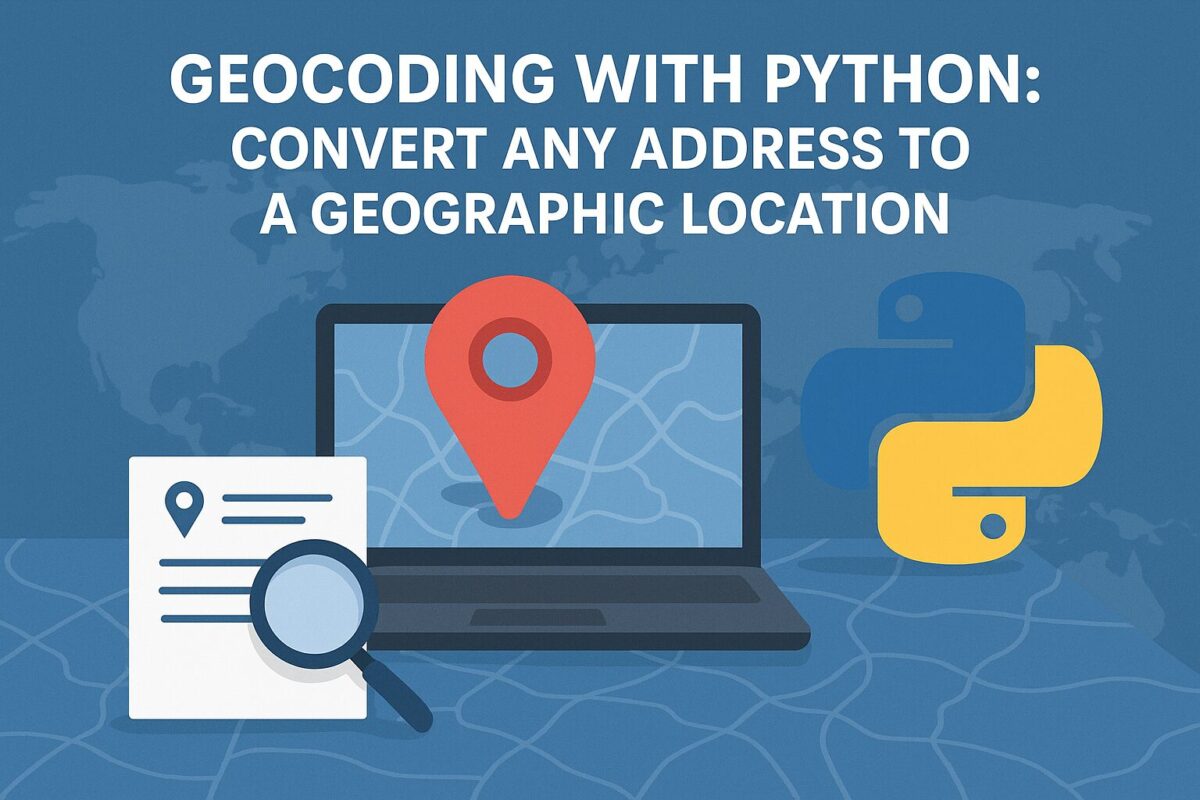To handle file uploads from an HTML form in your Python Frameworks, you typically handle them differently depending on the web framework you’re using (e.g., Flask, Django, FastAPI, Frappe, etc.).
Note: HTML form must include enctype="multipart/form-data".
In this article, we learn how to handle file uploads in some common Python web frameworks:
Using Flask
Design an HTML form with file field as follows,
<form action="/upload" method="post" enctype="multipart/form-data">
<input type="file" name="myfile">
<input type="submit">
</form>You can get the uploaded file from the myfile field as follows,
from flask import Flask, request
app = Flask(__name__)
@app.route('/upload', methods=['POST'])
def upload_file():
uploaded_file = request.files['myfile']
if uploaded_file.filename != '':
uploaded_file.save(f"./uploads/{uploaded_file.filename}")
return "File uploaded successfully!"Using Django
In Django, HTML form is exactly same. But, you have to add csrf_token to each form.
<form method="post" enctype="multipart/form-data">
{% csrf_token %}
<input type="file" name="myfile">
<input type="submit">
</form>You can get the file from the myfile field as follows,
from django.core.files.storage import FileSystemStorage
from django.http import HttpResponse
def upload_file(request):
if request.method == 'POST' and request.FILES['myfile']:
uploaded_file = request.FILES['myfile']
fs = FileSystemStorage()
fs.save(uploaded_file.name, uploaded_file)
return HttpResponse('File uploaded!')
return HttpResponse('Upload form')Get book to learn basics of python from https://amzn.to/3FIs9cW
Using FastAPI
The HTML design file is same as the Django HTML file with csrf_token.
Backend code to get the uploaded file is as follows,
from fastapi import FastAPI, File, UploadFile
from fastapi.responses import HTMLResponse
app = FastAPI()
@app.post("/upload/")
async def upload_file(file: UploadFile = File(...)):
contents = await file.read()
with open(f"./uploads/{file.filename}", "wb") as f:
f.write(contents)
return {"filename": file.filename}Using Frappe
In Frappe, when you submit a file from an HTML form, you can handle file uploads using its built-in frappe.utils.file_manager.save_file() method. The HTML design file for Frappe is as follows,
<form method="POST" enctype="multipart/form-data" action="/api/method/my_app.api.upload_file">
<input type="file" name="file">
<input type="submit" value="Upload">
</form>In Frappe backend, you have to create whitelisted method for handling file upload as follows,
import frappe
from frappe.utils.file_manager import save_file
from frappe import _
@frappe.whitelist(allow_guest=True) # or remove `allow_guest=True` if auth is needed
def upload_file():
# Access the uploaded file from the request
uploaded_file = frappe.request.files.get('file')
if not uploaded_file:
frappe.throw(_("No file uploaded"))
# Save the file using Frappe's file manager
saved_file = save_file(
filename=uploaded_file.filename,
content=uploaded_file.stream.read(),
dt=None, # You can pass doctype here if you want to attach it
dn=None # and document name
)
return {
"message": "File uploaded successfully",
"file_url": saved_file.file_url,
"file_name": saved_file.file_name
}
Conclusion
In above post, we learned file uploads using four different Python backed frameworks. We learned that different framework have different ways to handle file uploads.
Disclaimer: This post contains affiliate links. If you use these links to buy something, I may earn a commission at no extra cost to you.