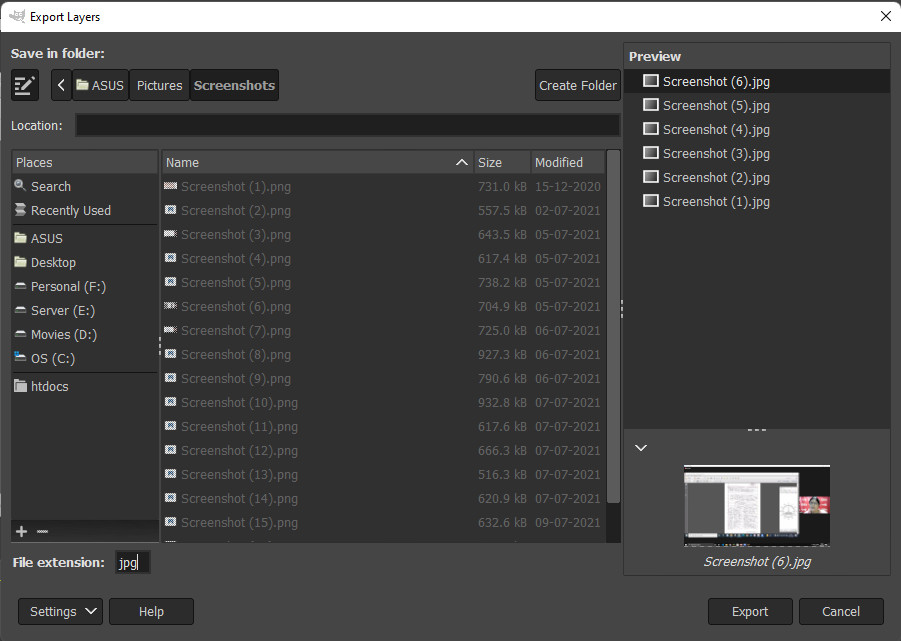Effective error handling in PHP is essential for developers—it helps identify issues while keeping your production environment secure and user-friendly.
Balancing Error Display vs. Security
On a production server, showing PHP errors directly on the screen poses security risks, as they may reveal sensitive file paths or internal logic. Hence, many developers suppress error display using:
ini_set('error_reporting', 0);
error_reporting(0);
ini_set('display_errors', FALSE);However, completely hiding errors without logging them makes debugging nearly impossible.
Capturing and Logging Errors Safely
A more practical approach is to keep errors hidden from users but log them for developers to review, like below:
ini_set('error_reporting', E_ALL);
error_reporting(E_ALL);
ini_set('log_errors', TRUE);
ini_set('html_errors', FALSE);
ini_set('error_log', LOG_PATH.'error.log');
ini_set('display_errors', FALSE);Explanation:
- Enable reporting for all errors (
E_ALL), ensuring nothing is missed. - Direct errors to logs, turning off HTML formatting (
html_errors = FALSE) for cleaner log formatting. - Specify a custom log file path (via
LOG_PATH . 'error.log'), enabling modular logging for different parts of your application. - Disable display of errors to protect end users from seeing raw error output.
Benefits of This Approach
- Production safety: Users can’t see system internals or error details.
- Developer insight: All error information will be logged in centralized log files.
- Modular logging: You can segregate logs per module for quicker diagnostics.
Would you like to learn advanced error handling techniques in PHP like exceptions, custom handlers, or reading log files? Just let me know—happy to continue!