Scaling of images can be achieved without using any scripts/extensions, but to export all images as separate image files, we need to install a plugin in GIMP named ‘Export Layers’.
You can download this plugin from the following link,
https://kamilburda.github.io/gimp-export-layers
This plugin is available for Windows, Linux, and macOS. For Windows, it can be installed using an executable file.
After installation of this plugin, restart GIMP.
Now, that we have the plugin installed, there is a very simple way to accomplish this task using the following easy steps.
File > Open as layersto select all images to perform a specific task (This is one single action since the file selector allows the selection of multiple images)Image > Scale imageto 75×75 to scale all layers together (We can perform many different actions similar to scaling like transforming, resizing, cropping, etc.)File > Export Layerswill open a dialog that appears allows you to choose the output folder and file extension.
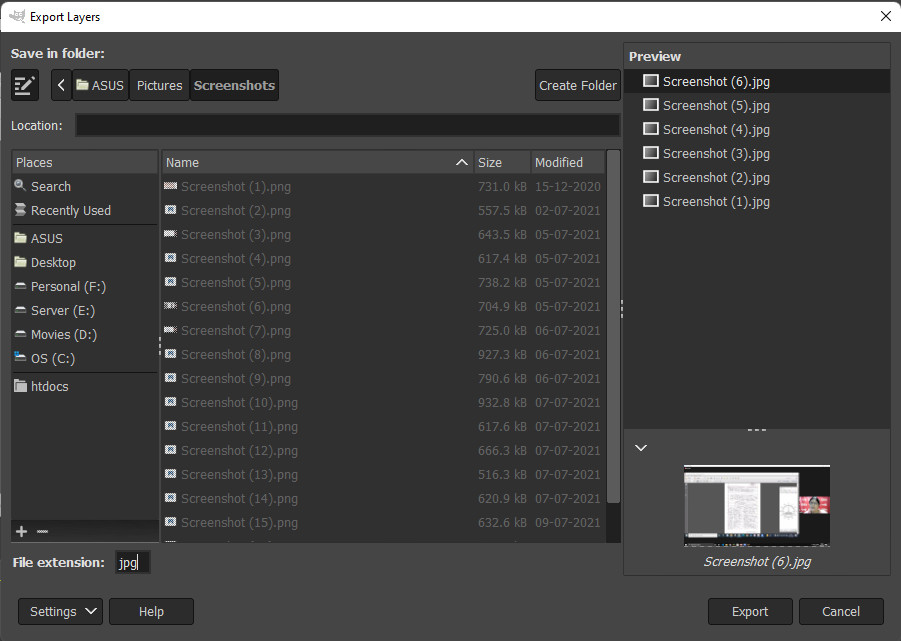
The above steps will save all your image layers to separate files. This could reduce so many steps of similar tasks.
You can perform many different actions like transforming, cropping, resizing, etc. using same steps.
