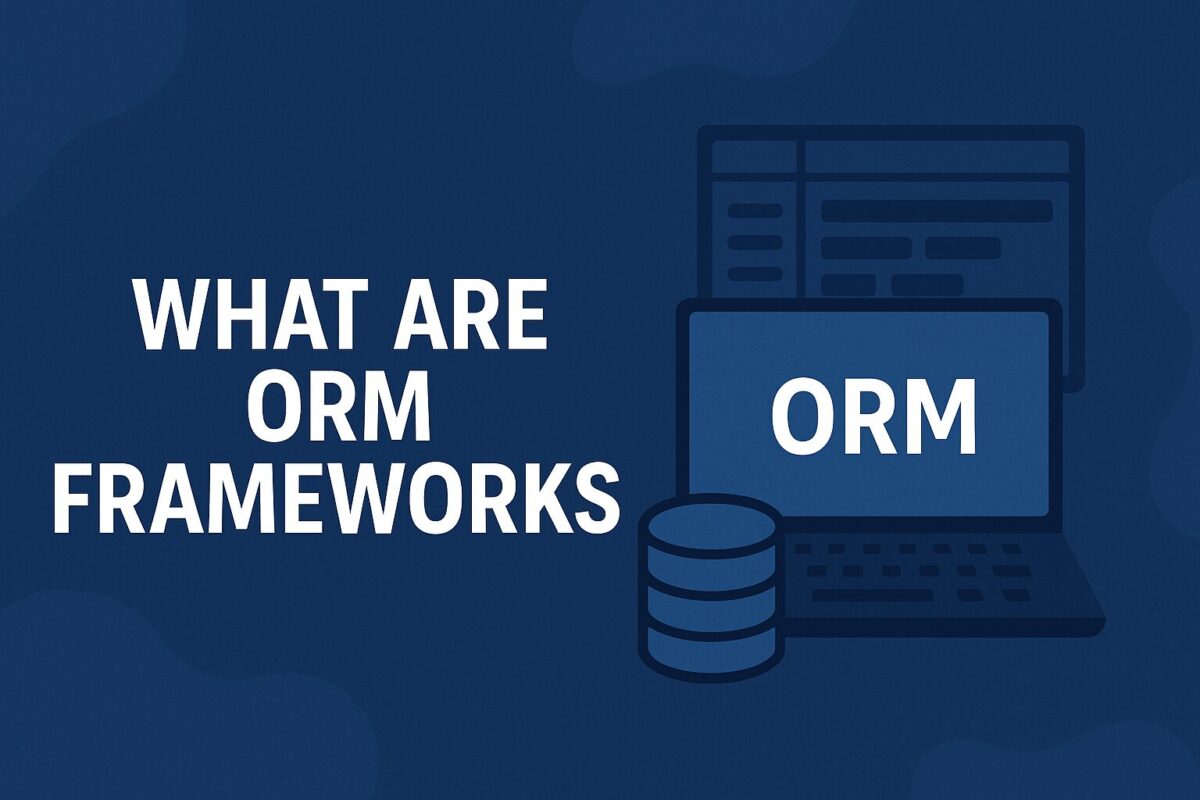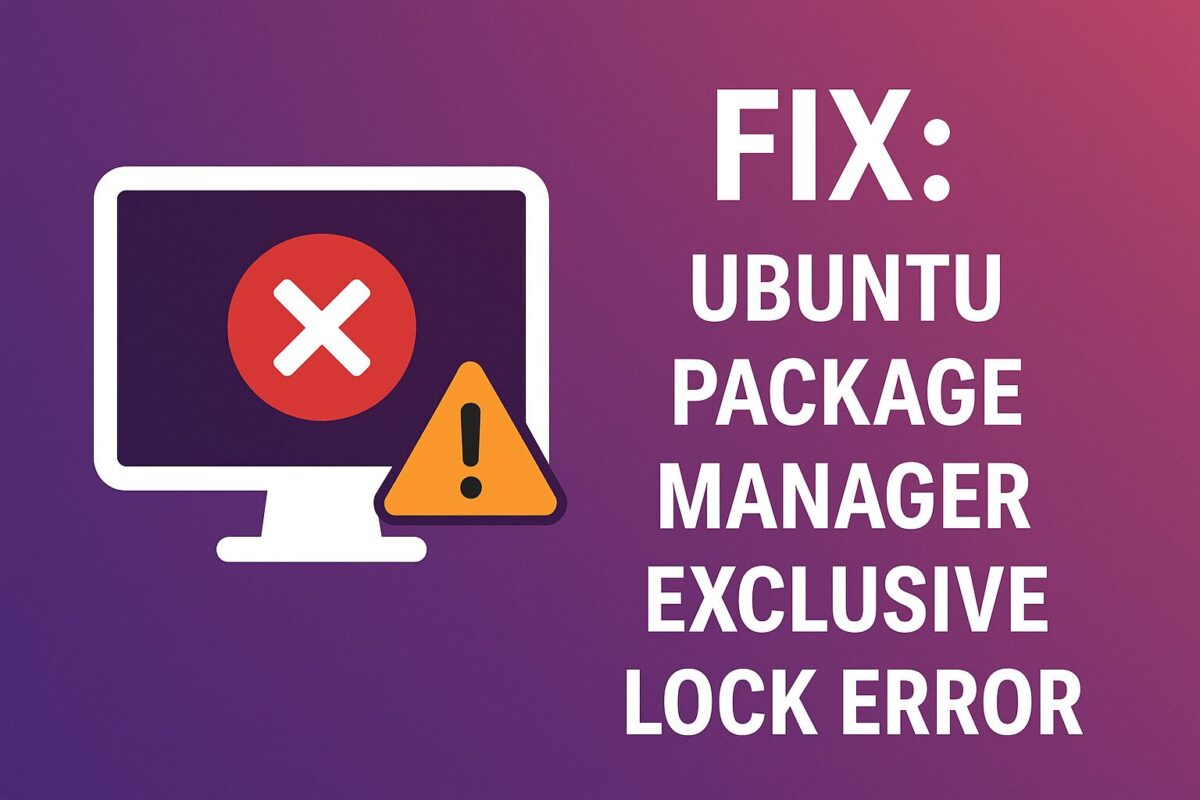ORM is a short form of Object Relational Mapping. ORM framework is written specifically in OOP (object-oriented programming) language (like PHP, C#, Java, etc…). It is like a wrapper around a relational database (like MySQL, PostgreSQL, Oracle, etc…). So, ORM is basically mapping objects to relational tables.
What does an ORM framework do?
The ORM framework generates objects (as in OOP) that virtually map the tables in a database. So, any programmer could use these objects to interact with the database without writing an optimized SQL code.
For example:
We have 2 tables in a database:
- Products
- Orders
The ORM framework would create 2 objects corresponding to the above tables (like products_object and orders_object) with little configuration, which will handle all the database interactions. So, if you want to add a new product to the products table, you would have to use the products_object and save() method like below,
product = new products_object("Refrigerator","Electronics");
product.save();
You can see, how much easier an ORM framework can make things. No need to write any SQL syntax. And the application code would be very clean.
Some other advantages of using ORM frameworks
1. Syncing between OOP language and the relational database data types is always creating a problem. Sometimes variable data types have to be converted properly to insert into the database. A good ORM framework will take care of these conversions.
2. Using an ORM will create a consistent code base for your application, because it is not using any SQL statements in the code. This makes it easier to write and debug any application, especially if more programmers are using same code base.
3. ORM frameworks will shield your application from SQL injection attacks since the framework will be filtering the data before any operation in the database.
4. Database Abstraction; Switching databases for the application is easier as, ORM will take care of writing all the SQL code, data type conversions etc …
When to use an ORM framework?
An ORM framework becomes more useful as the size and complexity of the project increases. An ORM framework may be overkilling an application on a simple database with 5 tables and 5-6 queries to be used for the application.
Consider the use of ORM when:
- 3 or more programmers are working on an application.
- Application database consists of 10+ tables.
- The application is using 10+ queries.
About 80-90% of application queries can be handled by the ORM generated objects. It is inevitable that at some point straight SQL query is required, which can’t be handled by ORM generated objects.
In fact, ORM frameworks often have their own *QL query language that looks a lot like SQL. Doctrine, a popular PHP based ORM framework has DQL (Doctrine Query Language) and the very popular Hibernate (used in the Java and .Net world) has HQL. Going even further, Hibernate allows writing straight SQL if need be.
ORM Frameworks for PHP programmers
- CakePHP, ORM, and framework for PHP 5
- CodeIgniter, a framework that includes an ActiveRecord implementation
- Doctrine, open source ORM for PHP 5.3.X
- FuelPHP, ORM, and framework for PHP 5.3. Based on the ActiveRecord pattern.
- Laravel, a framework that contains an ORM called “Eloquent” an ActiveRecord implementation.
- Maghead, a database framework designed for PHP7 includes ORM, Sharding, DBAL, SQL Builder tools etc.
- Propel, ORM and query-toolkit for PHP 5, inspired by Apache Torque
- Qcodo, ORM, and framework for PHP 5
- QCubed, A community-driven fork of Qcodo
- Redbean, ORM layer for PHP 5, creates and maintains tables on the fly
- Yii, ORM, and framework for PHP 5. Based on the ActiveRecord pattern.
- Zend Framework, a framework that includes a table data gateway and row data gateway implementations. ZendDb