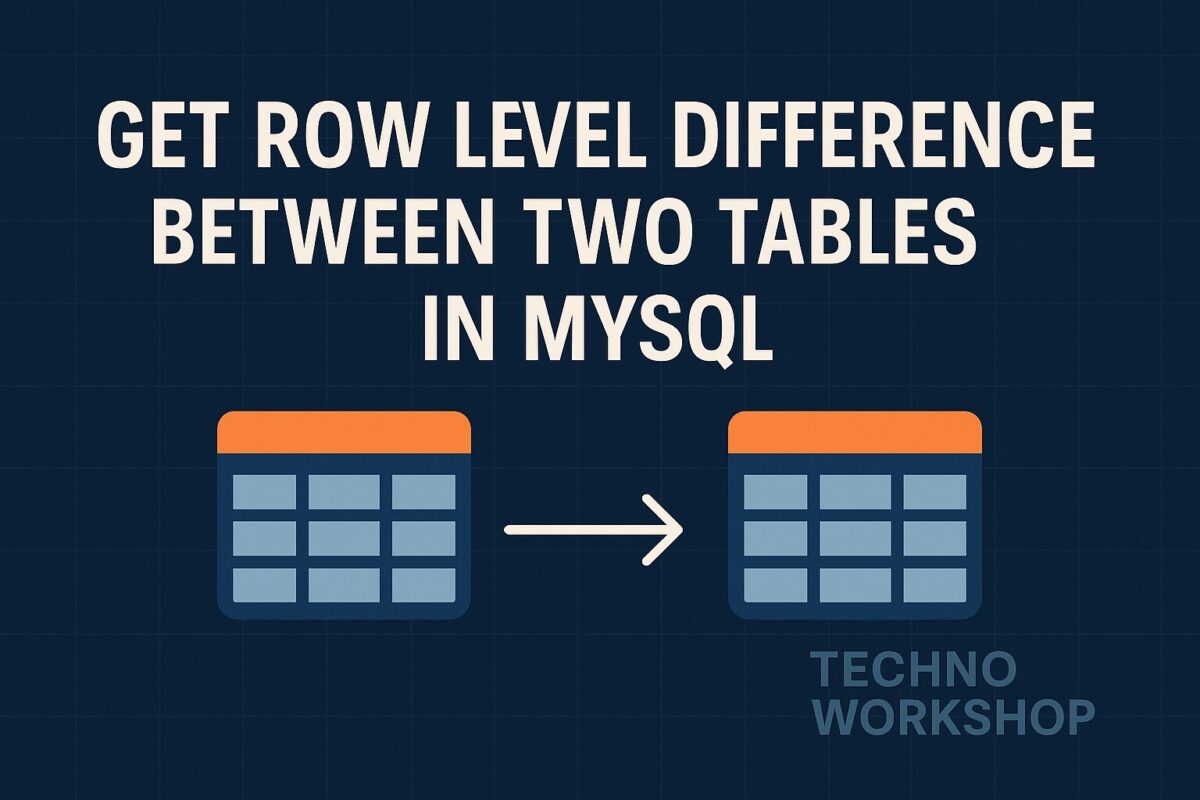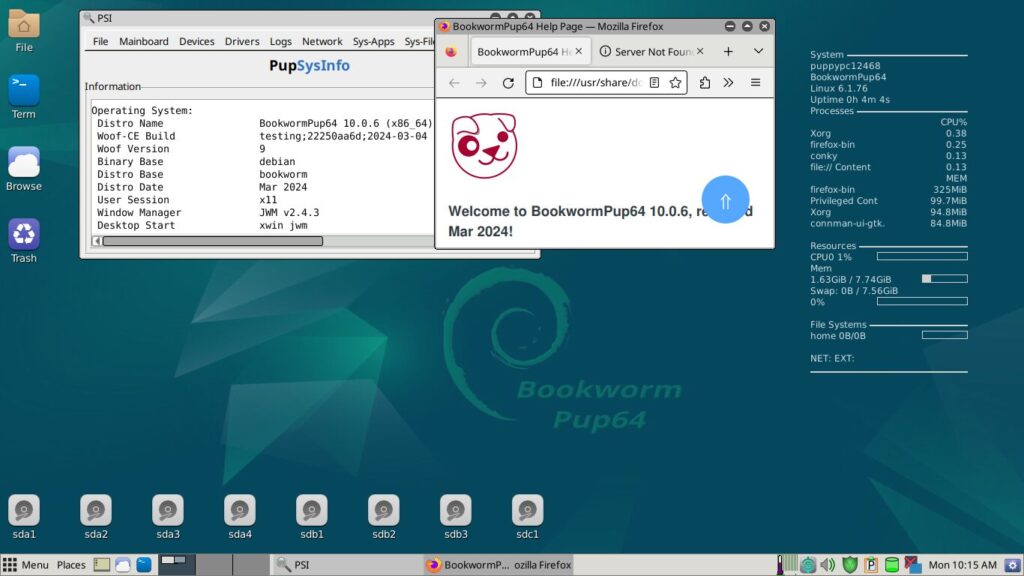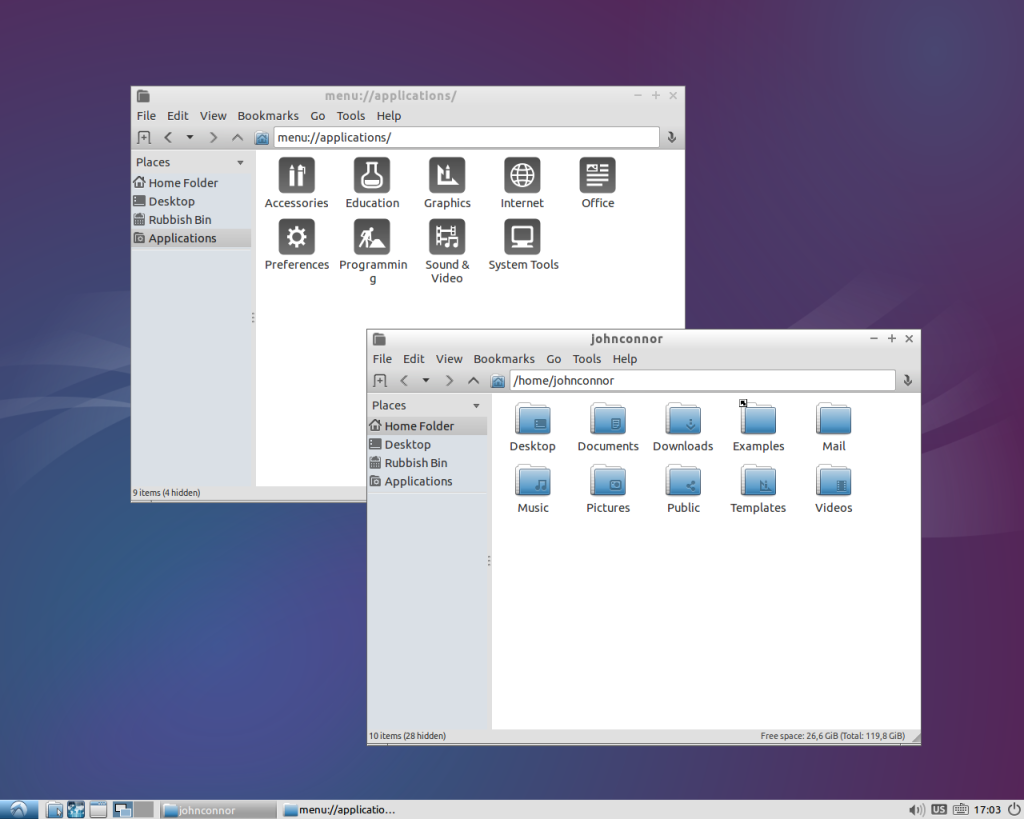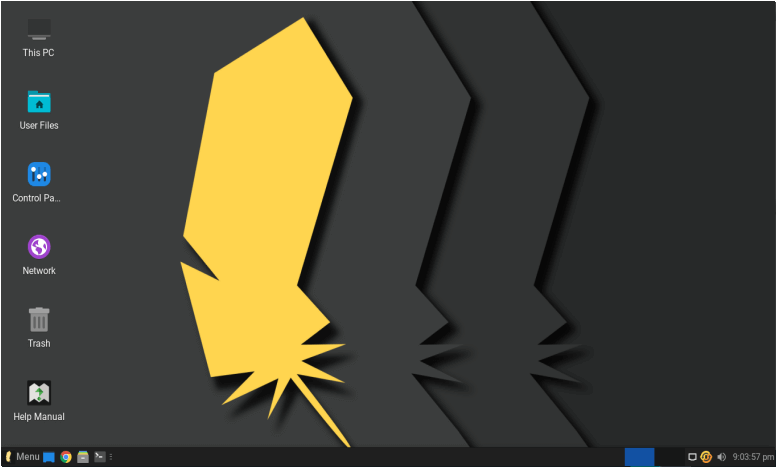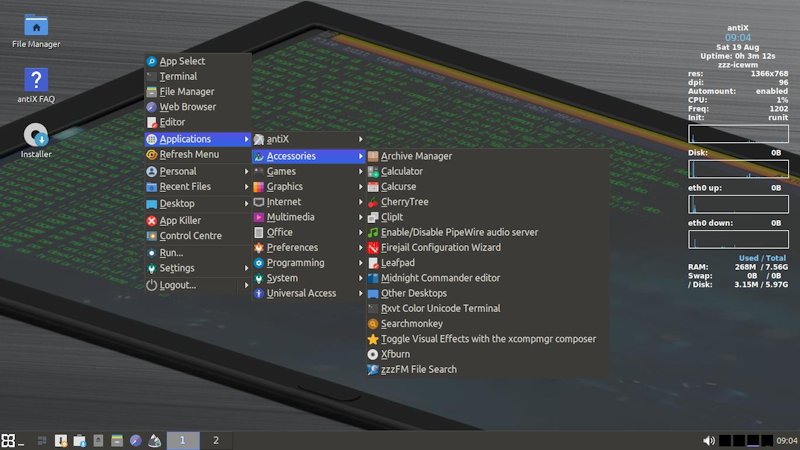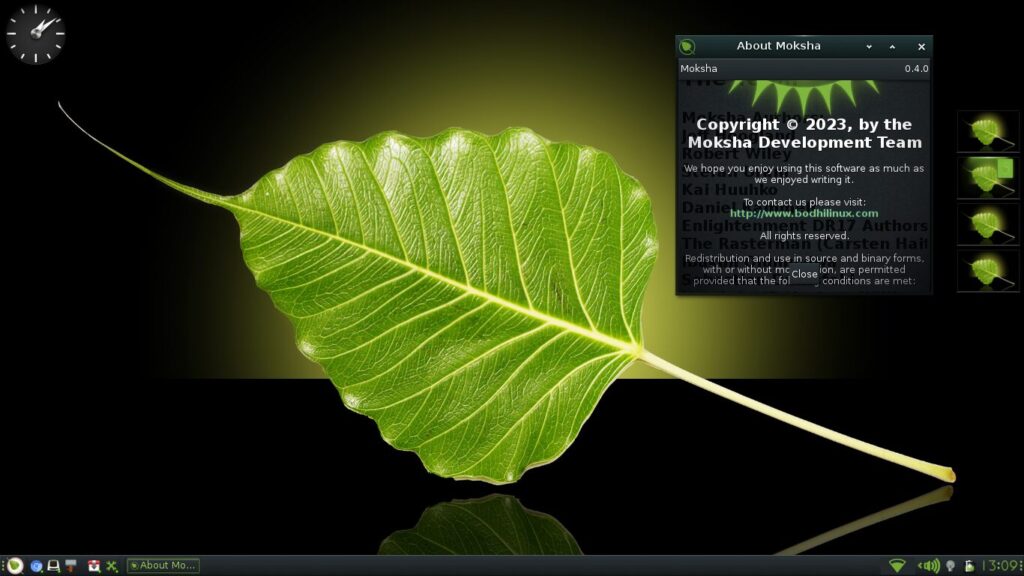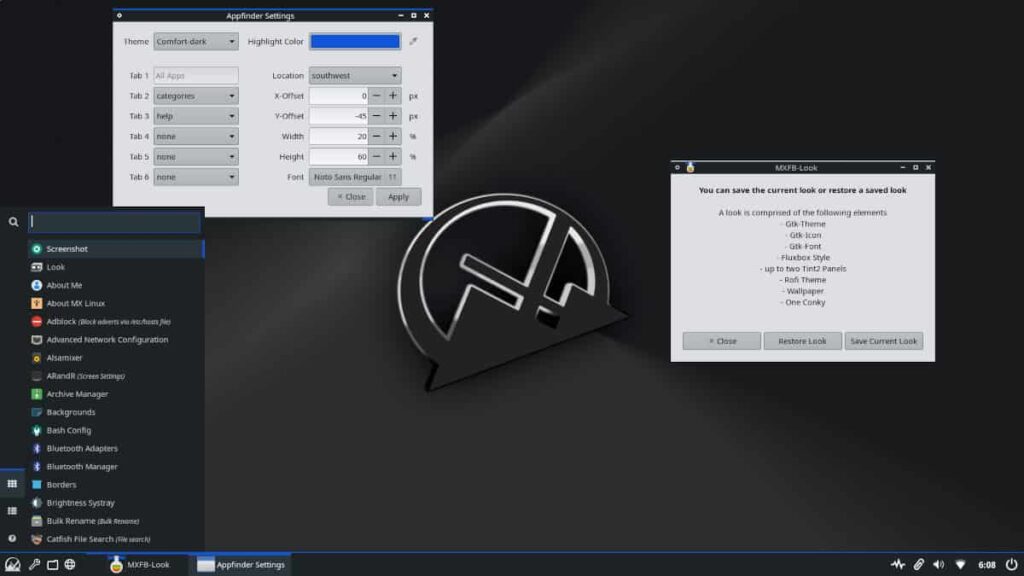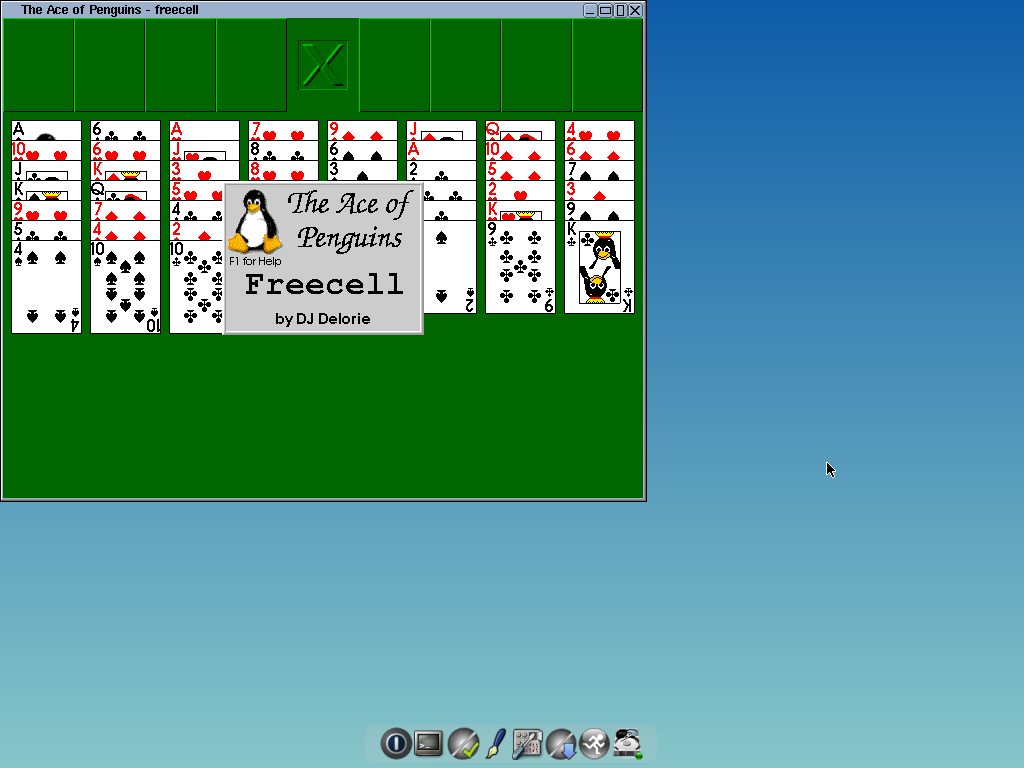Developing a Contact form using Livewire in Laravel is straightforward and involves a very few key steps.
In this post, we will learn to develop contact form using Livewire component in Laravel. Follow the below steps:
Step 1: Install Livewire
To create any Livewire form, you must have Livewire installed over Laravel project. If you haven’t installed Livewire yet, you can do so via Composer:
composer require livewire/livewireIt will install Livewire package to you Laravel project.
Step 2: Create a Livewire Component
Now, we need to create a Livewire component for contact form. You can generate a Livewire component using Artisan command as follows:
php artisan make:livewire ContactFormThis will create 2 files as follows:
- A Livewire component file at
app/Http/Livewire/ContactForm.php - A Blade view at
resources/views/livewire/contact-form.blade.php
Your contact form component is now ready to be used. But, we haven’t added any logic or any design to this component. So, if you add this component to any file, it will display blank page.
Step 3: Define the Livewire Component Logic
Open app/Http/Livewire/ContactForm.php and add all contact form related logic to the file as follows:
namespace App\Http\Livewire;
use Livewire\Component;
use App\Models\Contact;
use Illuminate\Validation\Rule;
class ContactForm extends Component
{
public $name, $email, $message;
protected $rules = [
'name' => 'required|min:3',
'email' => 'required|email',
'message' => 'required|min:5',
];
public function submit()
{
$this->validate();
// Save data
Contact::create([
'name' => $this->name,
'email' => $this->email,
'message' => $this->message,
]);
// Reset the form
$this->reset(['name', 'email', 'message']);
session()->flash('success', 'Your message has been sent!');
}
public function render()
{
return view('livewire.contact-form');
}
}Step 4: Create the Livewire Blade View
Open resources/views/livewire/contact-form.blade.php
<div>
@if (session()->has('success'))
<div class="p-3 mb-4 text-green-600 bg-green-200 border border-green-600 rounded">
{{ session('success') }}
</div>
@endif
<form wire:submit.prevent="submit">
<div class="mb-4">
<label for="name" class="block font-bold">Name:</label>
<input type="text" id="name" wire:model="name" class="w-full p-2 border rounded">
@error('name') <span class="text-red-600">{{ $message }}</span> @enderror
</div>
<div class="mb-4">
<label for="email" class="block font-bold">Email:</label>
<input type="email" id="email" wire:model="email" class="w-full p-2 border rounded">
@error('email') <span class="text-red-600">{{ $message }}</span> @enderror
</div>
<div class="mb-4">
<label for="message" class="block font-bold">Message:</label>
<textarea id="message" wire:model="message" class="w-full p-2 border rounded"></textarea>
@error('message') <span class="text-red-600">{{ $message }}</span> @enderror
</div>
<button type="submit" class="px-4 py-2 text-white bg-blue-600 rounded">Send</button>
</form>
</div>I have added some additional features like displaying success message and added error message display elements to each fields.
Step 5: Add Livewire to a Page
Now it is ready to be included to any page. You can include this component using @livewire directive provided by Livewire package. Include this Livewire component in your Blade view (e.g., resources/views/contact.blade.php):
@extends('layouts.app')
@section('content')
<div class="container mx-auto p-4">
<h1 class="text-xl font-bold">Contact Us</h1>
@livewire('contact-form')
</div>
@endsectionStill it is not visible to the page. Because, Livewire scripts and styles are missing.
Step 6: Include Livewire Scripts
You have to add Livewire scripts and styles to the layout, where you want to display any Livewire Component. You can add Livewire scripts and styles to the layout using their directives @livewireScripts and @livewireStyles respectively.
Add Livewire scripts in your layouts/app.blade.php file before the closing </body> tag of the layout file:
@livewireScripts
</body>
</html>And add the Livewire styles in <head> tag of the layout file:
@livewireStylesNote: If you have multiple layouts and these layouts are used to display Livewire Compoment pages, then you have to add Livewire scripts and styles in all of these layouts.
Step 7: Run Migrations and Serve the App
In component file, we have added a code to save contact form details to the database. So, If you don’t have contacts table already, create a migration for the contacts table:
php artisan make:migration create_contacts_tableOpen the migration file (database/migrations/xxxx_xx_xx_xxxxxx_create_contacts_table.php) and add the necessary fields as follows:
public function up()
{
Schema::create('contacts', function (Blueprint $table) {
$table->id();
$table->string('name');
$table->string('email');
$table->text('message');
$table->timestamps();
});
}
public function down(): void
{
Schema::dropIfExists('contacts');
}Run the migration:
php artisan migrateIt will create the contacts table into the project database. Now, create a model for this migration:
php artisan make:model ContactIt will create contact model file app/models/Contact.php. Open this model file and update it as follows,
<?php
namespace App\Models;
use Illuminate\Database\Eloquent\Factories\HasFactory;
use Illuminate\Database\Eloquent\Model;
class Contact extends Model
{
use HasFactory;
protected $fillable = [
'name',
'email',
'message',
];
}Finally, start your Laravel development server:
php artisan serveNow, visit http://127.0.0.1:8000/contact, and you should see your Livewire-powered Contact Form working dynamically!
Additional Features You Can Add
- Real-time validation: Add
wire:model.blur="name"to inputs. - Loading indicators: Use
wire:loadingto show a spinner while submitting.